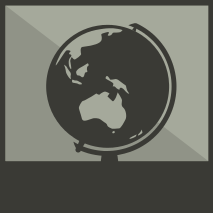Photos
- Please note all photos must be in .jpg or .jpeg format.
Photos are an important addition to a profile, and are always encouraged to be uploaded. It is important however, to make sure each photo is relevant to the person's profile to which it will be uploaded. If the photo does not pertain specifically to the person of interest, or could be better uploaded elsewhere (such as under 'Documents' or 'Links'), then it most likely will not be approved.
1. Click the red button labelled ‘Add a Picture’ to begin editing in the ‘Photos’ page. This will then bring up a menu allowing you to locate the image you wish to upload from your computer. Please note all photos must be in .jpg or .jpeg format. For photos that need to be scanned before being uploaded, 600dpi is preferable.

2. Once you have selected the photo you wish to upload from your computer, it will appear on the webpage. You will then need to select the date the picture was taken (or part of) if known, as well as a caption. Use your best guess if you don't know. Attribution for the photo is also required; that is, information about who owns the photo or where was the photo sourced. Provide a link if you can. Some images may have copyright restrictions and can therefore not be approved. You may also wish to set the image as the person’s profile photo by clicking the box (this means it will appear first and alongside the person’s name on the Virtual War Memorial when a profile has more than 1 image).

3. If you are uploading an image that has been uploaded under a "Creative Commons" license, you need to provide an attribution for both the link (URL) of where you found the image and the name of the creator of the image.
4. Click the red button labelled ‘Save’ to complete your work.